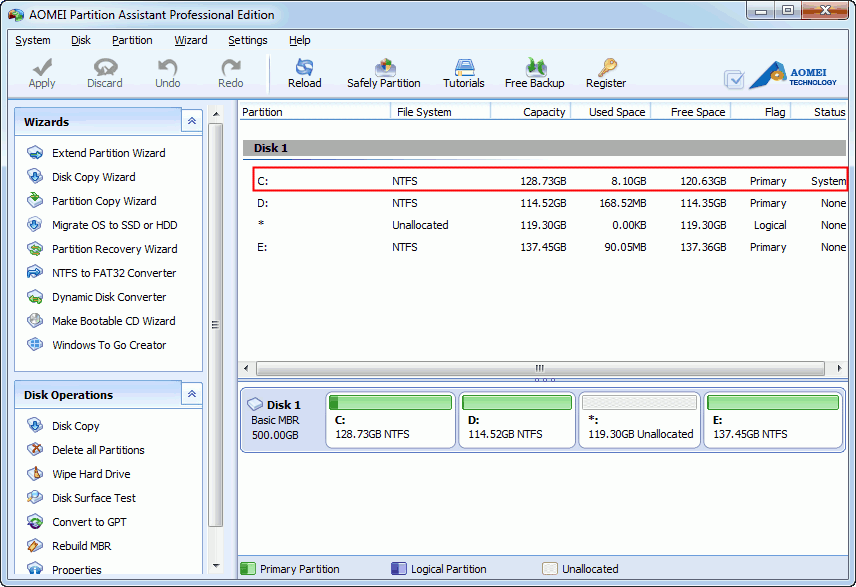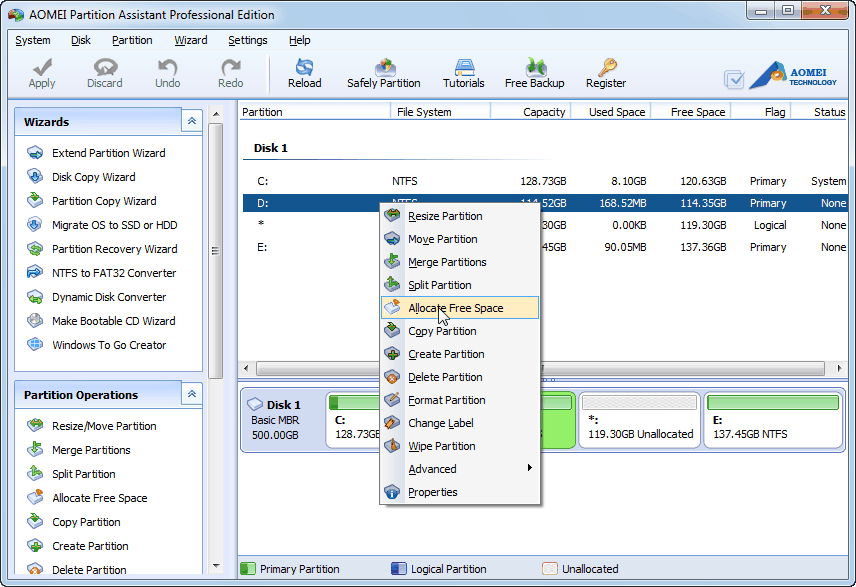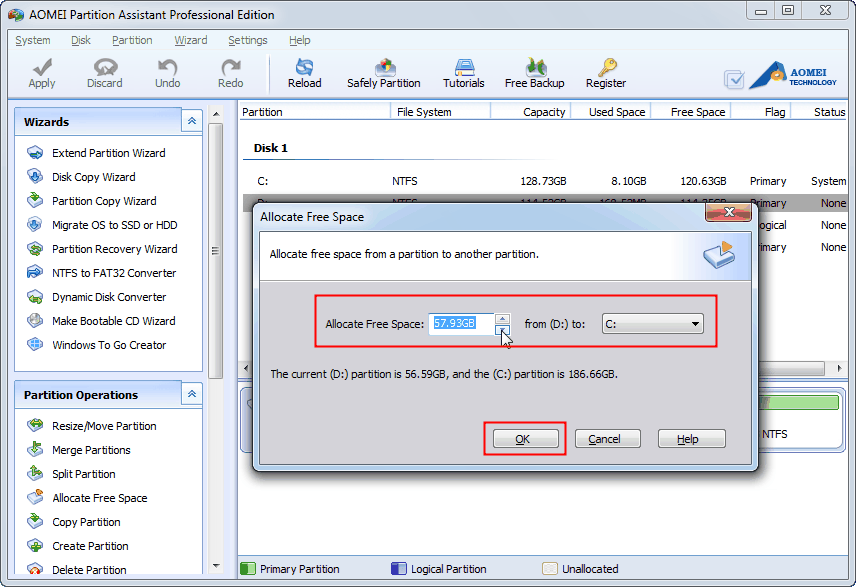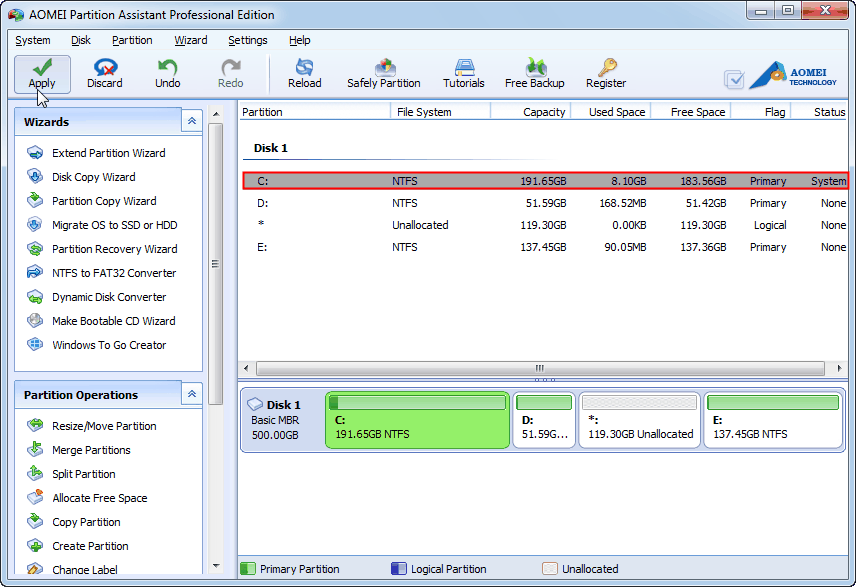How to Move Free Space from One Partition to Another in Windows 8 ?
Free partition magic Windows 8 software allows you move unused disk space from one partition to another in Windows 8/8.1. For example, move free space from D partition to C drive with ease.
Introduction of Free Space
Free space, also called free capacity or unused space, is the rest amount of stored information of a partition. The difference between unallocated space and free space is that, free space is space available within a partition and you can not use Windows 8 built-in disk management tool to create a new partition in free space or merge free space to another partition directly. But, this article is going to discuss how to reallocate free space from one partition to another in Windows 8 with free partition software, and on the condition that need not switch free space to unallocated space.
Why need to move free space in Windows 8?
The space of C drive which you allocate is reasonable in your mind when partitioning a hard disk in windows 8. But, when C drive is nearly full of Windows 8 and some other programs, it will run out of space and the available space is on the decline. Then your computer will perform under low disk space and you will have bad mood due to the low computer speed. However, the contiguous partition D has enough unused space, is there a method that can help you move free space from D drive to C drive?
The answer is yes, but some users begin to check their programs and uninstall the programs that they don’t use frequently. This will make you get out of the problem for a short time. Because your data is increasing day by day and after a time the same problem will come out again. Then the users may use the Windows 8 built-in tool—Disk Management to extend C drive. However, they eventually find that they are unable to transfer the free space in D partition to C drive with Disk Management. So what is the way can help you solve the problem freely?
Move free space with Partition Magic Windows 8
AOMEI Partition Assistant Professional (PA Pro), as Partition Magic Windows 8, has the most welcoming and versatile hard disk partition management features on MBR and GPT disk, such as Partition Manager, three easy-to-use wizard: Disk & Partition Copy Wizard and Extend Partition Wizard and convert dynamic disk to basic disk. The built-in "Allocate Free Space" function of this software supports move free space from one partition to another without destroying any information.
Download the demo version of AOMEI Partition Assistant Professional. Also, you could download freeware AOMEI Partition Assistant Standard Edition which can also help you manage your partitions safely and use "Resize Partition" function or "Extend Partition Wizard" to indirectly realize the "Allocate free space" operation.
Tips: AOMEI Partition Assistant is also fully compatible with the latest Windows 8.1, and the steps of moving free space in Windows 8.1 are the same as those to move free space in Windows 8.
Before you do:
- You can only allocate the free space from one partition to another. The allocated space should be less than or equal to the unused space of source partition in size.
- If there are applications running on the partition which you are going to perform, AOMEI Partition Assistant will notice you to close those applications or to execute this operation in PreOS Mode.
Step1: Install and launch AOMEI Partition Assistant Pro Edition. (You can see the size of C dive is 128.73GB)
Step2: Select D drive that has adequate unused space. Then, right click on it and select "Allocate Free Space".
In the pop-up window, choose the amount of free space you want to move to another partition (here's C). Then click OK.
Step3: You can see that the size of C drive is 191.65GB; 62.92 GB free spaces have been moved to C drive. Click "Apply" to commit the operations.
AOMEI Partition Assistant also offers some other useful ways to move free space from one partition to another in Windows 8, such as resize/move partition, merge partitions, split partitions, clone disk, copy partition, dynamic disk management, etc. Now Download AOMEI Partition Assistant Professional Edition and try it out.