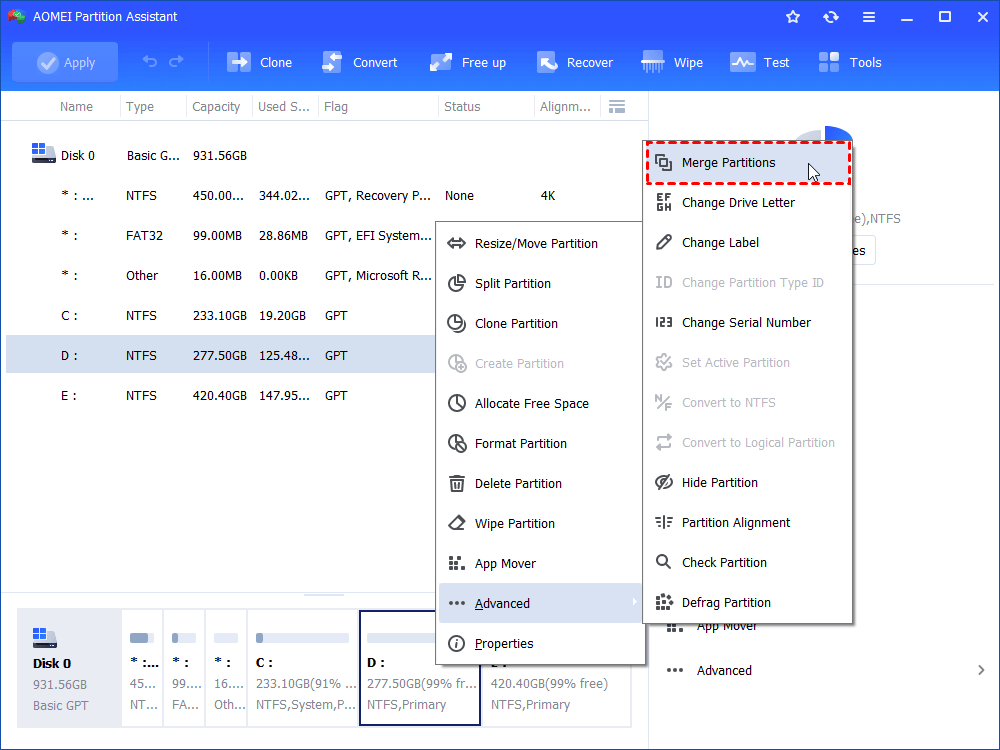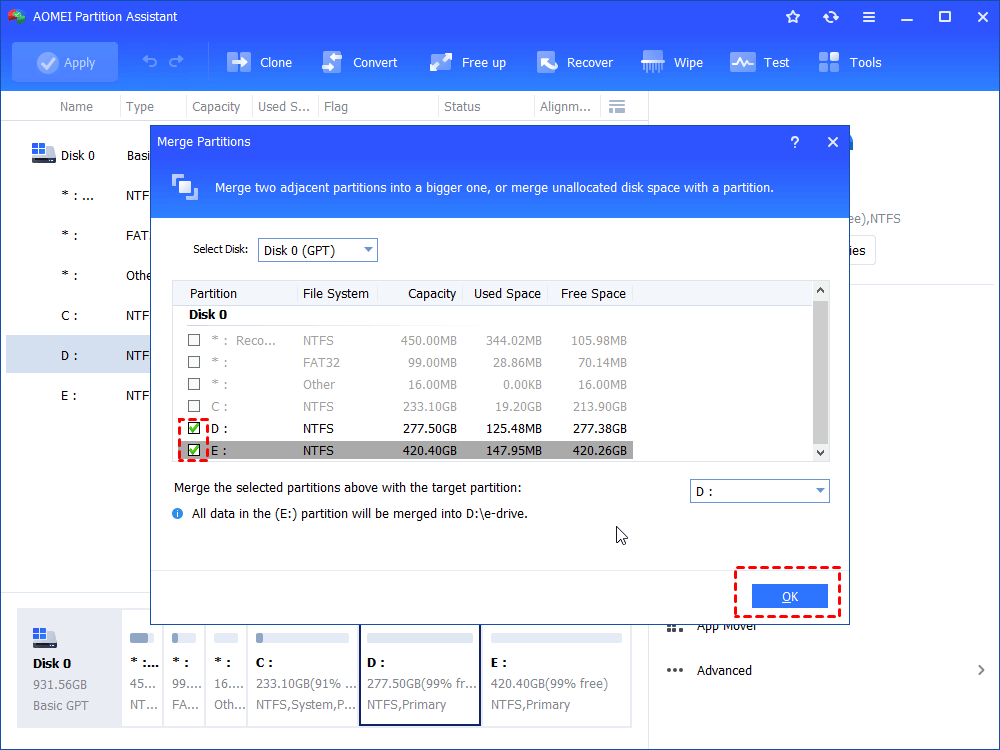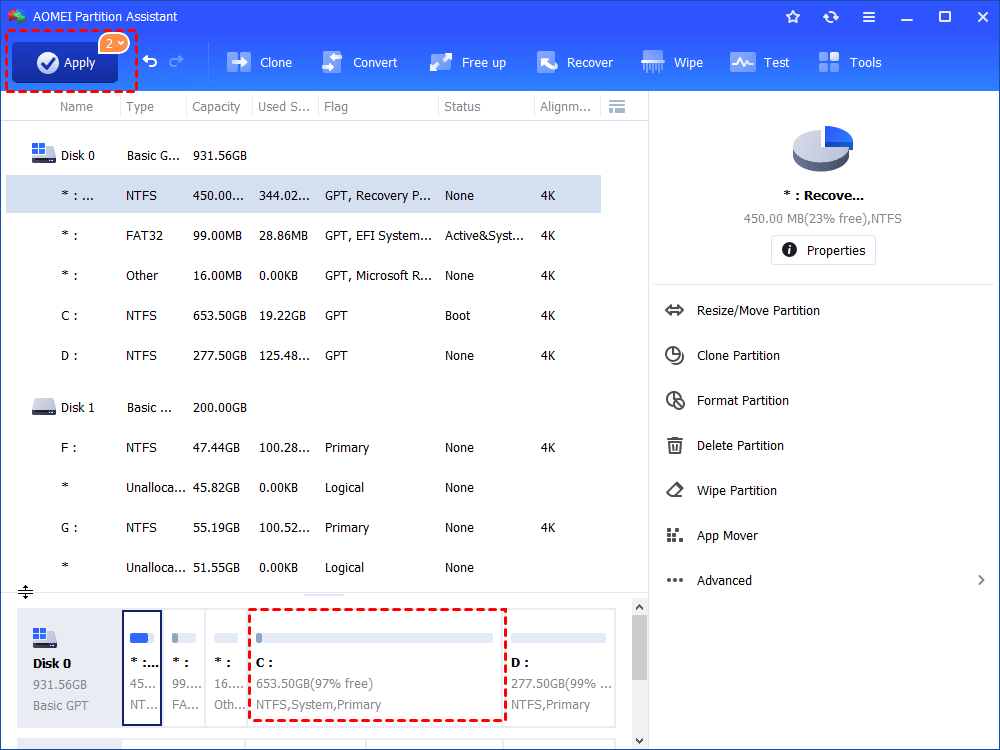How to Merge Partitions on Disk?
Is there any way to merge two or more partitions on disk without losing data? AOMEI Partition Assistant can assist you to merge partitions on disk into a larger partition.
If you have a partitioned hard disk and you are running out of space on one of the partitions, you can choose to merge partitions operation or extend partition to add free space into the partition which is in low disk space. For example, your computer has three partitions - C, D, F. Windows 7 is installed on C: and C: is 25.43GB and has no free space, while D: is 74.47GB and there is enough free space. How can you solve the problem of C drive is running out of space?
Merge two partitions into one big partition
For this case, the C drive is running out of space, while the D drive has more free space. Thus, you can try to allocate free space from D drive to C drive, or, you can merge C drive and D drive to increase the C drive’s partition. But how to merge partitions on disk without losing data?
Now you want to merge D: into C without formatting C and without reinstalling Windows 7. How to merge C drive and D drive without losing data? This is an important topic for all the users because if you merge Drive C and Drive D improperly, you may lose your data which would cost you some hundred dollars to recover your data.
Using AOMEI Partition Assistant to merge partitions
Windows built-in Disk Management does not support merge partitions. Thus, you need to find a third party software to merge partitions. The AOMEI Partition Assistant Standard should be a great alternative to Windows Disk Management. It supports create partition, delete partition, format partition, resize partition, merge partitions and so on. For merge partitions, here are some tips for you:
Note:
-
You could merge any unallocated space into any existing partition.
-
Partition Assistant could support at maximum two partitions merging every time.
-
To merge partitions, the two partitions must be adjacent.
-
You can merge data partition into system partition, but could not merge system partition in to data partition.
-
In Windows 7 the "system reserved" partition could not be merged.
Step1.Using AOMEI Partition Assistant to merge partitions, you can free download it. Install and launch it. And you can see the basic environment of your disks. For merge partitions on disk, here you can choose one of the partition you want to merge to another, right click it, select Advanced and click Merge Partitions.
Step3. Then, it will pop out a window where you can choose to merge the drive to the other drive. Select it, and click Next.
Step4. You will back to the main interface and you will see that the two partitions have already been merged on the disk. Click Apply at the toolbar to submit the whole progress.
This is for how to combine 2 partitions in hard disk. You only need to proceed two steps using the specific professional software with smooth performance and high reliability, no need to worry about data loss or spend time again to install your Windows operating system.
In addition, AOMEI Partition Assistant Professional (PA Pro), this Windows partition manager is more flexible for you to choose which partition for resizing drive (adjust partition size), it also accomplishs these functions such as allocate free space, clone disk, copy partition, dynamic disk management and so on in Partition Assistant.